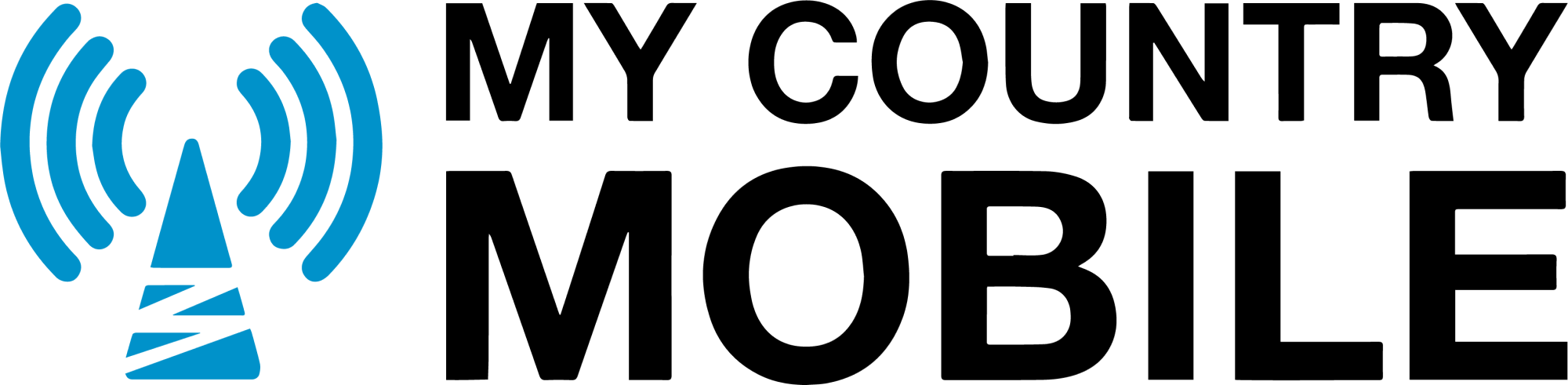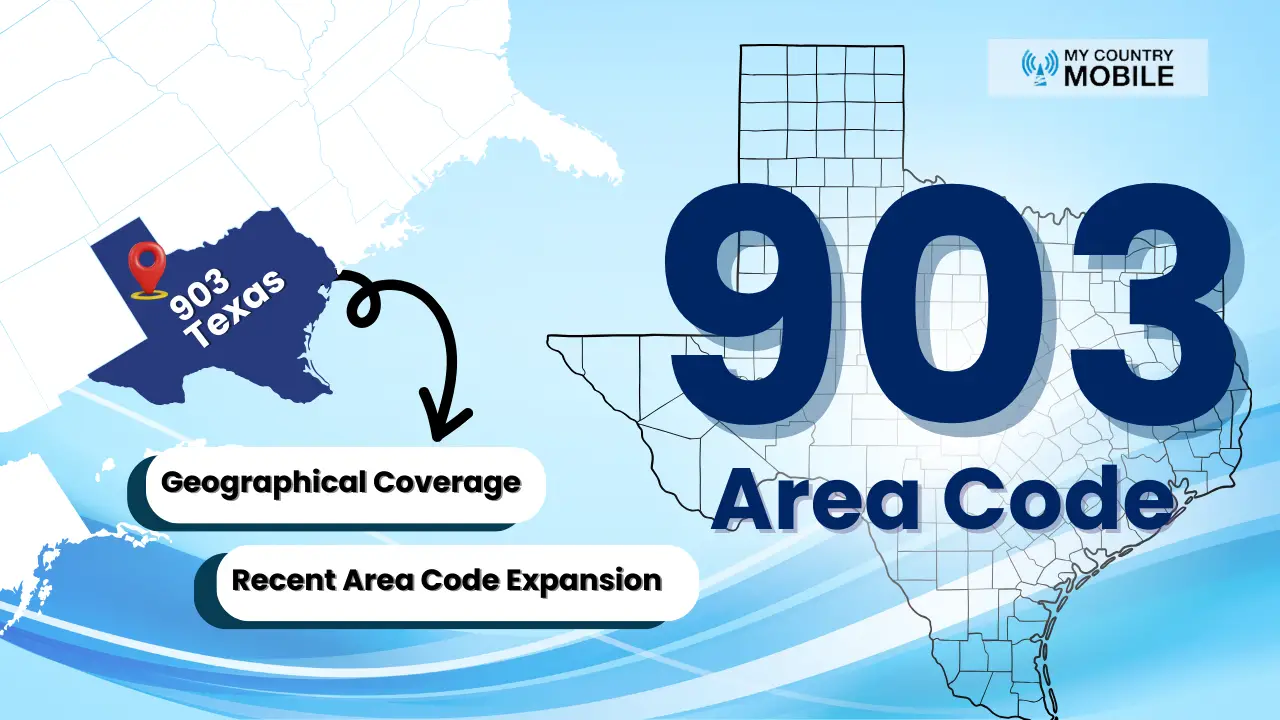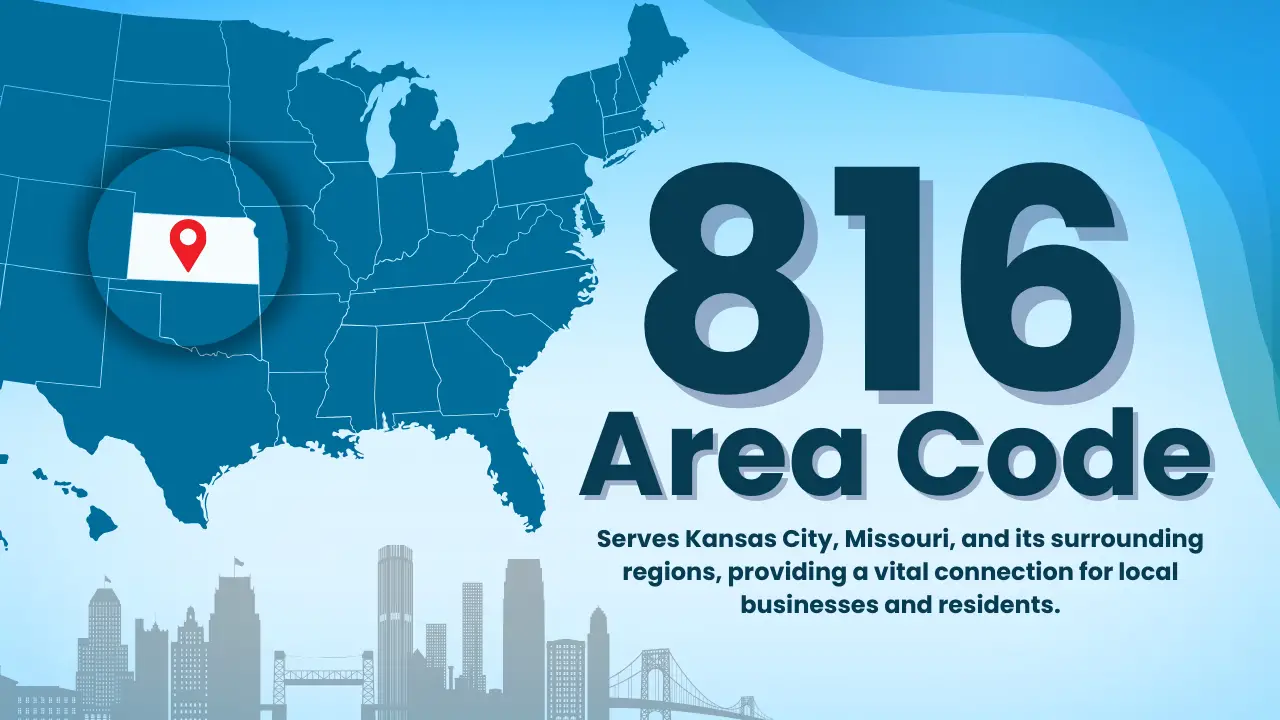Do you switch a lot between your computer and phone to text? Does it bug you to type on a tiny phone when there’s a big keyboard right there? What if I told you there’s a way to text from your computer directly?
This guide will show you how to text from a computer and send text messages using various methods and platforms. We’ll look at cool services and tools. Plus, we’ll talk about making texting easier and more fun on your computer. Ready to make your texting life easier?
Benefits of Texting from a Computer

Texting from a computer is helpful. It makes work and chatting easier. You can copy text from almost anywhere. This helps a lot with work and fun stuff.
Enhanced Efficiency and Productivity
Texting from a computer is better than from a phone. You can type much faster with a big keyboard. This is good for work or talking to friends. Additionally, you can use mobile data for sending text messages from a computer to a smartphone, whether it’s an iPhone or an Android device.
Also, the computer checks your spelling. It helps to make sure you type the right words. This makes texting quicker and better.
Seamless Integration with Workflows
Texting from a computer fits into your work well. You can send work stuff quickly to anyone. This is good for chatting with team members or clients.
It makes important messages easy to find. Your computer is usually where you do work stuff. So, work messages are always nearby. Google Voice is a useful tool for integrating texting into business workflows.
Effortless Multitasking
Texting from a computer lets you do many things at once. You can chat with friends while working. This is called multitasking and it makes things easier. The Phone Link app allows multitasking by linking your phone to your computer.
It’s like using two screens. One for texting and one for work. You don’t have to keep switching devices. This saves time and helps you focus better.
Better Text Management and Organization
With a computer, text handling is much better. You can sort messages easily. This keeps work messages or fun chats in order.
You can also find old messages quickly. This is great for remembering things. Managing messages and contacts is a breeze with a computer.
Advanced Text Analysis and Processing
Using a computer for text work lets you do cool stuff. You can check what messages mean or pull out important details. This is handy for work.
Computer tools can do a lot with your text. They can give you new info or do tasks for you. So, computer text work is super useful for many things.
By using a computer for texting, you make things easier. Texting smarter means getting more done. This is good for both people and companies.
Tools for Texting from Computer
There are many tools to help with computer text analysis. They make our work easier and faster. These tools are great for working with lots of text data or trying to find certain info. They improve how we look at text on a computer. You can also use Phone Link to connect an Android phone to a computer for texting.
Python Natural Language Toolkit (NLTK) is a top choice for analyzing text. It has many features for making sense of written words. These include breaking text into parts, simplifying words, and showing what each word does in a sentence. By using NLTK, you get deeper looks into what the text means. These tools are also compatible with Android phones.
If you need to process text quickly, look at Apache OpenNLP. It uses machine learning to do things like find important names or cut text into sentences. With OpenNLP, handling lots of text is smoother and more accurate.
Tesseract stands out for spotting words in pictures. It turns text from images into digital words. This is handy for putting text from photos or scans into computer files.
To do more complex work with text, Google Cloud AutoML Natural Language is a friendly choice. It helps make special models to figure out text, like organizing topics, spotting names, or understanding feelings in what’s written.
Comparison of Key Features
| Tool | Key Features |
|---|---|
| Python NLTK |
|
| Apache OpenNLP |
|
| Tesseract |
|
| Google Cloud AutoML Natural Language |
|
These tools are key for anyone working with computer text. Data scientists, researchers, or business folks, all benefit. They make handling text data easier and more enlightening. Some tools require internet access to function properly.
Work smarter with textual data using these tools. They help in many areas, from learning about clients to leading in markets. Use them to dive in the world of digitized text analysis.
Leveraging Machine Learning for Text Extraction
In this section, we will delve into the world of machine learning and its applications in text extraction. Machine learning algorithms have revolutionized various industries, and their potential in text extraction is no exception.
Automated Text Extraction using Machine Learning Algorithms
Thanks to machine learning, extracting text automatically is doable. The technology learns from big sets of data to spot and pull out the main info in texts. Using machine learning means we can get through text a lot faster and more correctly, without lots of manual work.
Techniques in machine learning include understanding human language, deep thinking, and using stats to pull info from all kinds of text. This might be from emails, posts, or more. Businesses and researchers can then really speed up their info extraction and get key learnings from their big text sets.
Machine learning doesn’t just speed up getting info out of text. It also helps build systems that get smarter over time. By always training experts on new data, they get better and better at pulling the right info and providing very reliable results. Additionally, text messaging can be automated using machine learning algorithms.
Benefits of Machine Learning for Text Extraction
There are many good things about using machine learning for text extraction and analysis:
- Improved accuracy: Machines can read lots of text with few mistakes, making the info they get more reliable.
- Efficient processing: By using machines, large amounts of data can be looked at quickly. This means faster insights from text.
- Enhanced scalability: More data? No problem for machine learning. It can grow with the amount of text you have.
- Insightful analysis: It’s great at finding new patterns in text, helping you make better choices based on what the text is saying.
Machine learning is changing the game in understanding text. It helps businesses and researchers make sense of their text data better and faster. By using advanced algorithms to automate text analysis, organizations can make the most of their data, guiding smarter decision-making based on their text content.
Benefits of Machine Learning for Text Extraction
- Improved accuracy
- Efficient processing
- Enhanced scalability
- Insightful analysis
Digital Text Extraction Methods

Digital text extraction is key in computer text analysis. It helps gather and deal with text from many places. Researchers and pros easily get digital text using new tools.
Optical Character Recognition (OCR)
OCR is a top choice for getting text from scans, images, or notes. It turns what it sees into text. This is great for making old texts searchable and ready to edit.
Web Scraping
Web scraping pulls text from websites using special tools. It lets you get lots of text at once. This is how we find info from many online sources fast.
Additionally, web scraping tools can be used to gather recipient’s mobile numbers for sending text messages.
Natural Language Processing (NLP)
NLP helps a lot with text tasks. It can pick out key info and do cool text tricks. Things like finding main words or studying feelings in a text are its job.
Machine learning is also used to pull out text. It learns from data to do this job better and faster.
Data Mining and Text Analytics
These tools find big ideas in masses of text. They help dig out info and find trends. By mixing data tools with text tools, we learn a lot more from the written word.
Choosing the right mix of tools is key to success. Using a few different methods together is smart for getting the most out of text analysis.
Now, let’s check out how computer vision and OCR can read text from images. We’ll see how these tools turn pictures and scans into readable text.
Computer Vision Text Recognition
In today’s world, turning text from images into digital form is crucial. This is thanks to computer vision and OCR tech. They work together to pull text from pictures and files. This makes the text digital and ready for use.
Computer vision text recognition pulls text from visuals automatically. With AI algorithms, it’s easy to make text digital. This lets us analyze, mark, and translate text easily.
The OCR Advantage
OCR is essential in text recognition. It lets machines read and understand printed or handwritten text. OCR knows about fonts and languages. So, it turns text in images into text we can edit or search digitally.
OCR is very handy in many fields. It turns paper documents into files we can use on computers. This makes it easier to find and share info. It also helps people with poor vision. They can read documents with the help of tech tools.
Benefits of Computer Vision Text Recognition
Text recognition through computer vision has many pluses. It’s a big help to businesses and people. Here’s why:
- Efficiency: It speeds up text extraction, saving time, and getting accurate data.
- Data analysis: This makes it simple to study and understand text, so we get useful info fast.
- Improved accessibility: Combining OCR and computer vision helps those with poor vision, promoting fair access to text.
- Enhanced collaboration: Makes sharing and working on digital text smooth, boosting teamwork and work quality.
Applications of Computer Vision Text Recognition
Text recognition is in many fields. It helps in different ways, like:
| Industry | Application |
|---|---|
| Finance | Automated invoice processing, receipt digitization |
| Healthcare | Medical document digitization, patient record management |
| Legal | Document classification, contract analysis |
| E-commerce | Product catalog extraction, inventory management |
As tech gets better, it will do more for us. Text recognition will keep growing, bringing new ideas and help.
Simplify Texting and Extract Text: Step-by-Step Guides
Setting up messaging apps/tools for texting from a computer
- Choosing Your App: Start by considering the messaging apps you already use. Popular options like WhatsApp, Facebook Messenger, and others often have easy-to-use web or desktop versions. If you need a dedicated texting solution, explore options like Skype or tools that are specifically designed to sync your phone’s SMS messages with your computer.
- Installation/Setup: The setup process will vary depending on your chosen app. For web versions, you might only need to visit the service’s website and log in with your existing account. Desktop apps would require downloading an installer and following the provided instructions. SMS sync tools usually involve installing an app component on both your phone and computer.
- Linking and Verification: To ensure security and sync your messages, many tools will require an initial linking step between your phone and computer. This could involve scanning a QR code displayed on your computer with your phone’s camera or entering a verification code sent to your phone. Additionally, when sending texts from a computer, you will need to input the recipient’s mobile number in the ‘To’ section.
Using OCR software for text extraction from images/scans
- Choosing Your Software: There are many OCR solutions available. Standalone tools like Adobe Acrobat or dedicated OCR software provide in-depth features. If you need something quick and easy, web-based OCR converters are a convenient option. For large-scale projects, cloud-based APIs like Amazon Textract or Google Cloud Vision API offer powerful integration possibilities.
- Get Your Image: Whether you have a scanned document or a photo containing text, image quality matters. For scanned documents, make sure the scan is clean and free of distortions. For photos, ensure the text is well-lit, in focus, and as straight as possible to improve OCR accuracy.
- Upload, Process, Review, and Export: The specific steps within this stage depend on your chosen OCR tool. In general, you’ll need to upload your image, initiate the OCR process (which might take a few moments), carefully review the extracted text for errors, and then export the results in your desired format.
Training a machine learning model for text extraction (with conceptual code samples)
- Data Preparation: Building a robust text extraction model starts with the right data. Gather large datasets of text and images containing text. If using supervised learning methods, you’ll need to carefully label the location of text within the images. Preprocessing both the text and images might be necessary to ensure consistency and improve model performance.
- Choose Your Model: Select a machine learning model architecture that aligns with your task. For image-based text extraction, object detection models like YOLO or Faster R-CNN can locate text regions within the image. Specialized text recognition models like CRNN or those based on Transformers are adept at converting the identified image of text into editable text characters.
Code Example (Hypothetical): While real-world code would be more complex, this simplified example illustrates the core training concept:
from my_ml_library import TextExtractionModel
# Load Data (Assuming preprocessed, labeled)
training_images, training_labels = load_dataset("training_data")
# Create Model
model = TextExtractionModel()
# Train the Model
model.fit(training_images, training_labels, epochs=20)
# Use the Trained Model
new_image = load_image("new_image.jpg")
extracted_text = model.predict(new_image)
- Use code with caution. play_circleeditcontent_copy
- Evaluation and Refinement: Rigorously evaluate your model’s performance on a separate testing dataset. Based on the results, iterate and refine your model by adjusting its architecture, fine-tuning parameters, or improving the quality and diversity of your training data.
Text Conversion on Computer

Text conversion on your computer is super handy. It lets you switch text between different types and places. You might need to turn a PDF into a Word document or get text ready for a special task.
Many tools make this easy. Online text converters are great for this job. You can upload your text and switch it to various formats, like PDF to Word. It’s simple and offers lots of options.
Using special software is another choice for text conversion. This software has extra tools and lets you adjust how the text looks. It works well with all kinds of text setups.
Popular Text Conversion Tools
| Tool | Description |
|---|---|
| Adobe Acrobat Pro | It’s known for changing PDFs into different formats while keeping the look correct. |
| Pandoc | A tool that changes text to many types, like Markdown, HTML, and LaTeX. |
| Google Docs | Here, you can change documents and work with others on the same file. |
| Microsoft Office Suite | It has Word, Excel, and other tools that can switch text types. |
Programming in Python also has a role here. It has special parts that turn text in different ways. This is great for making text work the way you want automatically or for certain needs.
This process makes your work smoother and saves time. It’s useful for both work and personal tasks. With the right tools, you can get your text ready fast for any use.
Managing Messages with Computer

Managing text messages on your computer can change how you stay organized. It’s easy to find and keep important messages using the right tools. This helps you not to miss key information. Additionally, having a cell phone nearby for syncing messages.
Organizing Messages
Using your computer lets you sort messages in many helpful ways. You can group messages by topic or person. This makes it easy to find what you’re looking for. And you can see your conversations in a neat order.
Also, some apps let you add labels or tags to messages. This helps you remember what each message is about. You can mark messages as important or for later. Using labels makes managing messages even easier. Organizing messages on a computer can also help keep track of conversations across multiple mobile phones.
Searching Messages
Looking for something in a long chat on your phone is hard. But, searching through messages on your computer is much simpler. Most apps have good search features. You can look for messages by keyword, date, or person.
Looking for an old address or important info is quick. This means you save time and find what you need fast.
Archiving Messages
Archiving helps keep your message list clean. It stores older chats you don’t need often. But, you still have them if you want to look back.
This can also free up space on your phone. It’s great for when your phone is full or you want to tidy up.
Using your computer for messages is a smart move. It helps in many ways. You can search easily, keep messages tidy, and save space on your phone. Managing messages with a computer is all about being organized and stress-free.
Integration with Messaging Services
Texting from your computer is great when it works smoothly. It lets you send and get text messages easily. This links your communication on all devices. Some services do not require a specific mobile phone plan.
AWS SMS is a top service for computer texting. It lets you text worldwide, all from your computer. It’s simple to use and reaches far, making managing your messages easy. Businesses can also use bulk SMS for efficient communication.
There are many services like AWS SMS that help with computer texting. They make it easy to see your messages on any device. So, you’re always in touch with everyone.
Using these services keeps your texting organized and handy on your computer. They’re perfect for both work and personal use. So, you can count on them for all your texting needs.
Ensuring Security in Computer Texting
Security is really important when you text from your computer. We’re using digital ways to talk more. So, it’s key to keep your messages safe from others. You can boost your message security by using the best ways and the right tools.
Importance of Secure Text from Computer
Sending safe texts from your computer keeps your private chats and important info secure. This is very important, whether you’re talking about personal stuff or top secret work details. Keeping your messages safe stops others from reading them or stealing them.
Best Practices for Text from Computer Security
Here’re some top ways to make your text messages safe on your computer:
- Use strong and different passwords for your messaging apps or services.
- Use two-factor authentication for a higher level of safety.
- Keep your texting apps and computer system up to date for the newest security features.
- Don’t open links or download files from emails or texts you’re not sure about.
- Encrypt your texts to block unauthorized readers.
- Be careful when sending important info in texts. Don’t do this on public Wi-Fi.
Tools for Secure Text from Computer
There are many tools that make your computer texting more secure:
- Private Messaging Apps: Use apps like Signal or WhatsApp that keep your messages secret.
- Virtual Private Networks (VPNs): VPN services make your internet connection safe and your texts private.
- Encryption Software: This software makes your texts unreadable to others, adding another layer of security.
- Anti-Malware Solutions: Good anti-malware programs help keep your computer safe from threats.
By following the best safety steps and using these secure tools, you can lower the chance of someone else reading your texts. This keeps your talks private and safe when you text from your computer.
| Benefits | Challenges | Tools |
|---|---|---|
| Enhanced security and privacy | Potential risk of data breaches | Private messaging apps with end-to-end encryption |
| Convenience and accessibility | Security vulnerabilities in messaging applications | Virtual Private Networks (VPNs) |
| Seamless integration with multiple devices | Security risks on public networks | Encryption software |
| Efficient management of text messages | Potential threats from malware | Anti-malware solutions |
Future of Computer Texting

As tech gets better, texting from computers will soon be very cool. New tech and trends will change how we text on our computers. This will help us talk and work better.
1. Natural Language Processing
Natural Language Processing (NLP) is at the heart of this change. NLP lets computers understand text more like humans do. So, we’ll see better voice tech, chatbots, and smart helpers online.
2. Integration of Artificial Intelligence
Artificial Intelligence (AI) will also make a big difference. It will help computers read and suggest things in our texts faster. We’ll get better at typing, fixing mistakes, and sending texts with AI’s help.
3. Enhanced Cross-Platform Integration
We’ll also see texting work better across all our devices. Texting will work smoothly from our computers, phones, and tablets. So, keeping up with chats will be easy no matter what gadget we use.
4. Expansion of Multimedia Capabilities
Sending texts from computers will get more fun with pictures and videos. We won’t be stuck with just words. This change will make our chats more exciting and lively.
5. Integration with IoT Devices
Connecting to the Internet of Things (IoT) will also be a game-changer. Soon, we’ll text from not just our computers, but our smartwatches and home gadgets. Everything will be joined in our messaging world.
In the end, computer texting is on a big path forward. Thanks to NLP, AI, better texting across devices, more media options, and IoT connections. The way we chat through our computers will get way better and easier.
Challenges in Computer Texting
Texting from a computer has many good points. But, it also has its challenges. Users might face problems with compatibility, reliability, and how easy it is to use the service. Knowing about these challenges helps people use computer texting better.
Compatibility
Getting different devices to work together can be hard. Many texting services try to work on all devices, but some things might not work. This could mean trouble using your messages on another device or using all features on every type of device.
Reliability
Next, getting texts on time can also be an issue. Sometimes, there are delays. These might happen because of the internet, server problems, or bugs. To deal with this, it’s good to have another way to send important messages when needed.
User Experience
People want computer texting to be easy and smooth. But, making it the same on all devices is hard. The way things look, how they work, and how easy they are to use, changes. This can make using computer texting different on each device. Developers are always trying to make things better for users.
Computer texting is great for its flexibility and ease. Yet, it comes with its own set of challenges. By working on compatibility, being reliable, and making user experience better, developers can make computer texting a lot more enjoyable.
| Challenge | Description |
|---|---|
| Compatibility | Ensuring compatibility between different devices and operating systems |
| Reliability | Dealing with delays in message delivery and potential glitches |
| User Experience | Providing a consistent and user-friendly interface on different devices |
Advancements in Computer Texting
Technology has changed how we talk, and computer texting is different now. New tools and smart ideas make texting from your computer easy and fun. Let’s look at how computer texting has gotten better lately, and what this means for us.
Enhanced Cross-Platform Integration
Now, you can read and reply to texts on any device, like phones, tablets, or computers. Talking doesn’t stop just because you switch devices. This makes it super easy to keep up with friends and family, no matter what gadget you’re using.
Improved User Interfaces
Texting apps are now much easier to use, especially on computers. They’re simple and fun to use, no matter if you’re new to texting or a pro. These new designs really make texting a smooth experience on your computer.
Advanced Text Formatting Options
You don’t have to stick to plain text anymore. Now, you can make your messages stand out with bold, italics, or even emojis. This adds fun and personal touch to your chats.
Intelligent Predictive Text
Apps now guess what you’re going to say next, making typing faster. They learn from how you’ve typed in the past. So, sending messages is quick and easy.
Seamless Integration with Voice Assistants
You can also just talk to send a message, thanks to voice assistants. Siri, Google, and Alexa can send your spoken words as text messages. This is perfect when typing isn’t an option.
Enhanced Security Measures
Staying secure while texting is more important than ever. Apps now use strong rules to keep your texts private and safe. You can text knowing your chats are for your eyes only.
Texting on computers has truly got better. More ways to keep in touch, express yourself, and stay safe. These changes have made computers a great place to connect, chat, and share with the people you care about.
Conclusion
We have explored the world of texting from a computer in this guide. This includes its benefits, the tools you can use, and how machine learning helps. Also, we talked about how to get text from digital sources, recognize text in images, and change text for using on a computer.
Using a computer to manage messages and link up messaging services was part of our journey. We also stressed the need to keep your messages safe. And we looked ahead at what’s next for computer-based messaging.
To sum up, texting from a computer is super handy. You can keep up with your messages and texts from any device. But, there are hiccups like making everything work smoothly and dependably. The good news is, technology is always moving forward. So, the ways we can text from our computers will keep getting better. New tech will bring great changes, making computer texting even more wonderful.
FAQs
How can I send and manage text messages from my computer?
You can use various methods to send and manage texts from your computer. Popular messaging apps often have web or desktop versions. Alternatively, dedicated software like Skype or tools that sync your phone’s SMS to your computer provide centralized text management.
What are the benefits of texting from a computer?
Texting from a computer offers a larger screen for easier viewing, a physical keyboard for faster typing, and the ability to seamlessly integrate text with other desktop tools and applications.
How do I extract text from my computer?
The best method for text extraction depends on where the text lives. For simple documents, copy/paste works well. Images or PDFs require Optical Character Recognition (OCR) software to convert image-based text into editable text. Complex sources might need advanced tools utilizing machine learning or natural language processing.
What is computer text recognition and analysis?
Computer text recognition involves the process of computers “reading” text from images, documents, and other sources. Text analysis refers to the techniques used by computers to understand the meaning, sentiment, topics, or other insights hidden within the text data.
What tools can I use for computer text analysis and processing?
Many tools are available! General-purpose programming libraries like Python’s NLTK or SpaCy are popular. Cloud-based services like Amazon Comprehend or Google Natural Language API offer convenience. Additionally, there are specialized tools for sentiment analysis, topic modelling, and other specific text analysis tasks.
How does machine learning improve text extraction?
Machine learning trains computers to recognize patterns in vast amounts of text and images. This allows for more accurate text recognition in challenging images, the ability to extract specific information, and adaptability to new formats without needing explicit reprogramming.
How does computer vision help with text recognition from images?
Computer vision gives computers the ability to “see”. In text recognition, computer vision algorithms pinpoint where text exists within an image. OCR is then used on those specific areas to extract the text content.
How can I manage text messages efficiently on my computer?
Look for text management tools on your computer that offer clear organization (inbox, search, labelling), cross-device syncing to keep your phone and computer messages aligned, and customization options for notifications and shortcuts.
How do I keep text messages secure when sending them from my computer?
Prioritize secure messaging apps with end-to-end encryption. Protect your computer and accounts with strong passwords and enable two-factor authentication. Keep your apps and operating system updated and be cautious about sending highly sensitive information via text.
What's the future of computer-based texting and text extraction?
Expect advancements fueled by artificial intelligence and natural language processing. This will lead to smarter texting experiences with better suggestions and auto-replies, computers that understand language more deeply, and seamless integration of texting with other tools and services.